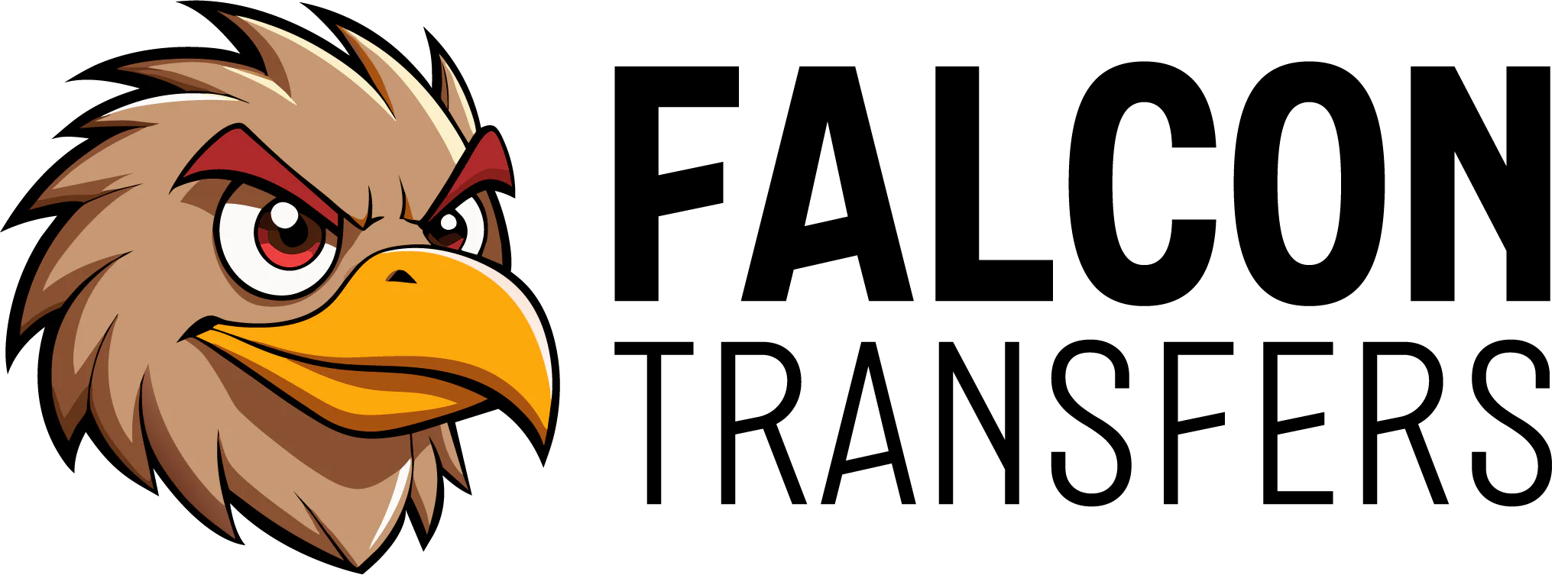In the world of DTF printing in Canada, achieving smooth fades and blended effects can be challenging.
That’s where halftone graphics come into play — a critical technique for anyone creating high-quality DTF transfers.
In this guide, we’ll show you exactly how to prepare halftone artwork step-by-step to get flawless results for your custom DTF transfers.

What Is Halftone?
Halftone is a graphic technique that uses tiny dots of varying sizes and spacing to simulate gradients, shadows, and fading effects.
Instead of printing soft edges or semi-transparent colors (which DTF printing doesn't handle well), halftones create the illusion of a smooth blend — while remaining fully compatible with DTF heat transfers.
Benefits of Halftones for DTF Printing
Halftones are essential for achieving professional results with DTF transfer printing for clothing and custom apparel. Here's why:
-
Crisper Prints: Halftones maintain clean edges and avoid blurry or blotchy areas.
-
Better Fabric Application: Dots distribute ink evenly, improving flexibility and garment feel.
-
Realistic Fading Effects: Halftones mimic transparency without technical issues.
-
DTF Compatibility: Halftone designs work seamlessly with DTF heat press transfers Canada.
Whether you're creating custom t-shirt DTF transfers or bulk DTF orders, halftones give your designs a polished, premium look.
Why Do It Yourself?
If you want full control over your results, preparing halftones yourself ensures:
-
You avoid unwanted surprises during printing.
-
You maintain artistic control over fade directions, dot patterns, and densities.
-
You save time and avoid additional fees for file corrections when working with DTF printing services in Canada like Falcon Transfers.
Design Software Needed
To create halftone graphics, you’ll need:
-
Adobe Photoshop (recommended)
-
Adobe Illustrator (vector-based halftones)
-
Canva Pro (with halftone plugin or brush packs)
-
CorelDRAW (for advanced users)
Photoshop remains the most common and effective tool for producing print-ready halftone designs for DTF transfers.
How To Create Halftone Graphics
Here’s the complete step-by-step workflow for converting your artwork into halftone-ready designs:
1. Start with a High-Resolution Image
-
Always begin with a high-resolution file — at least 300 DPI.
-
Low-quality images will not create clean halftones and will result in poor print quality.

2. Enhance Your Artwork
-
Boost brightness, contrast, and sharpen details as needed.
-
Clean edges and strong contrast areas translate better into halftones.

3. Create a Working Copy for Masking
-
Duplicate your original layer to preserve the original.
-
Work on the copy to create a non-destructive workflow.

4. Convert to Grayscale
-
Go to
Image > Mode > Grayscalein Photoshop. -
Flatten the image if prompted.
-
This removes all color information and prepares the design for bitmap conversion.

5. Adjust the Levels for Optimal Halftone Distribution
-
Use
Image > Adjustments > Levelsto fine-tune the distribution of light and dark areas. -
You want strong contrast without losing important details.


6. Convert to Bitmap
-
Go to
Image > Mode > Bitmap. -
Set Resolution to 300 pixels/inch.
-
Under Method, select Halftone Screen.

7. Apply a Halftone Screen
-
Customize your halftone settings:
-
Frequency (lines per inch): Higher frequency = finer dots.
-
Angle: Usually 22 degrees for standard results.
-
Shape: "Round" works best for most DTF designs.
-

8. Check and Refine Your Results
-
Zoom in and inspect the dots.
-
Ensure that gradients look smooth and that important details aren't lost.

9. Apply Halftone as a Mask to the Original
-
If you want to maintain colors, use the halftone as a mask over your colored design.
-
This combines vibrant colors with the halftone fade effect — perfect for DTF vinyl transfers and DTF transfers for apparel.

10. Finalize and Save Your Print-Ready File
-
Save your file as a 300 DPI PNG with a transparent background.
-
Make sure the image is properly cropped with no hidden layers.
-
Ready for upload to your preferred DTF transfer service!
When preparing artwork for DTF transfers in Canada, mastering halftone techniques is essential.
By following the steps outlined above, you’ll ensure your designs print beautifully — without unexpected blotches, ghosting, or white patches.
At Falcon Transfers, we’re proud to offer fast shipping DTF transfers across Canada with the highest attention to quality.
Ready to bring your halftone designs to life?
Order your custom DTF transfers online today!