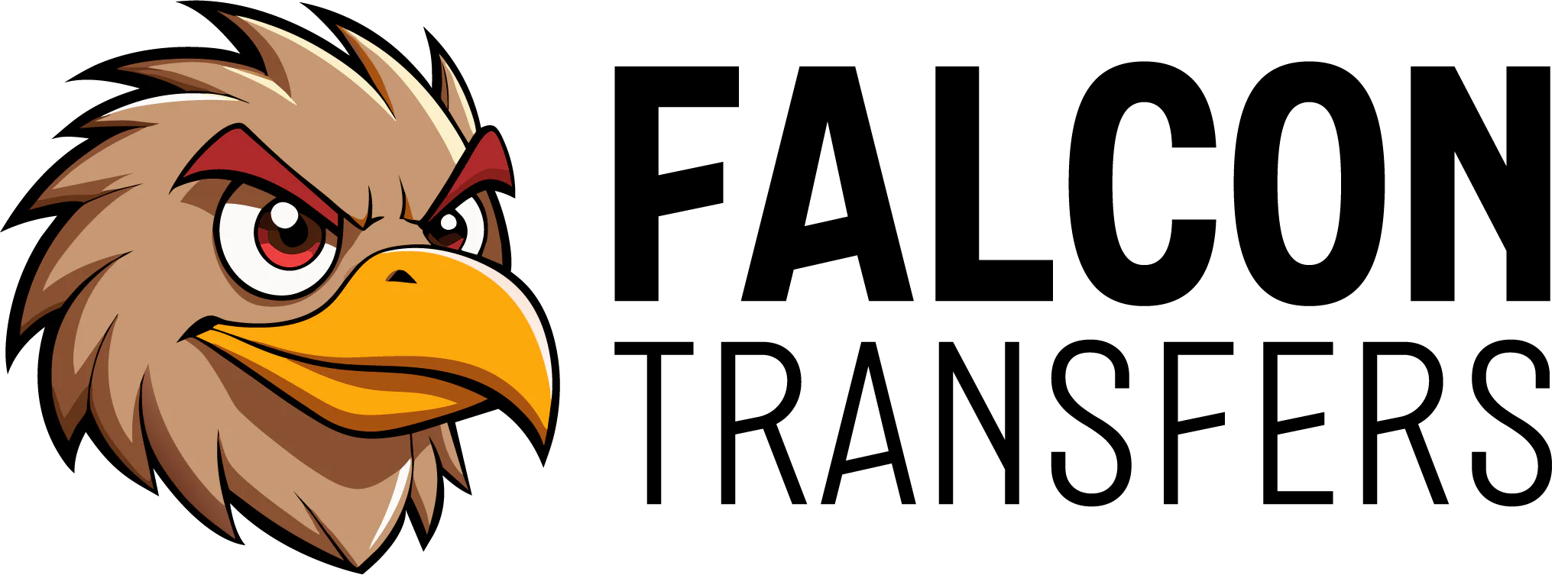At Falcon Transfers, we offer two easy-to-use DTF Sheet Builders — both get the job done, just with different interfaces. Here's how to get started.
🛠 Step-by-Step Guide – Option 1: Auto/Manual Gang Sheet Builder
Go to FalconTransfers.com and from the main menu, hover over “DTF Sheet Builder” at the top. When the dropdown appears, select “Option 1” to proceed — this will take you to the first version of our gang sheet builder.

Choose Your Desired Sheet Size
On the next screen, pick your sheet length — don't worry about the exact dimensions; the builder will automatically adjust and format your design to fit the roll (only for auto builder.)

Select Your Builder Type (Popup Window)
A popup will ask you to choose between:
-
Auto Builder (Recommended) – Automatically arranges your files for optimized layout
-
Manual Builder – Allows full control over layout and placement
✅ We recommend Auto Builder for most users, especially if you're new or in a hurry.
Upload Your Design Files
Add one or more PNG files (300 PPI, transparent background preferred).

Adjust Quantity and Size
- You can increase or decrease the size directly in the builder
- Set how many of each design you need
- Need the same design in different sizes? Click Duplicate, then adjust the size and quantity separately
Click "Generate DTF Sheets"
Once you're done, click the button to auto-generate your gang sheets.

After confirming your designs and adding them to your cart, you’re ready to check out!
🖼 Manual Builder – More Control Over Placement
If you prefer to manually arrange your designs, the Manual Builder under Option 1 gives you full control.
How to Use Manual Builder:
Choose Your Desired Sheet Size
It’s important to choose the exact size you need.
⚠️ If you select a larger sheet but don’t fill the space, the empty areas will still be printed, which may waste material and cost more.
Upload Your Design Files
Upload your PNG files (300 PPI with transparent background recommended).

Manually Place Each Design on the Sheet
- Click on each design and drag & drop it onto the sheet.
- You can resize and rotate each design manually.
- Position each element exactly where you want it.
Duplicate if Needed
If you need multiple copies of a design, just duplicate and place them where needed.

Confirm Your Sheet
Once you're happy with the layout, you can confirm the sheet for checkout.
⚠️ Important:
Before you can proceed to the next step, the builder will prompt you to confirm your sheet.
If any image has a resolution lower than 300 DPI, you’ll get a warning — you must acknowledge this before continuing.
After confirming, add to your cart and you’re ready to check out!
Prefer to upload individual files instead? Use our Upload Your DTF Heat Transfers page and we’ll build your gang sheet for you!