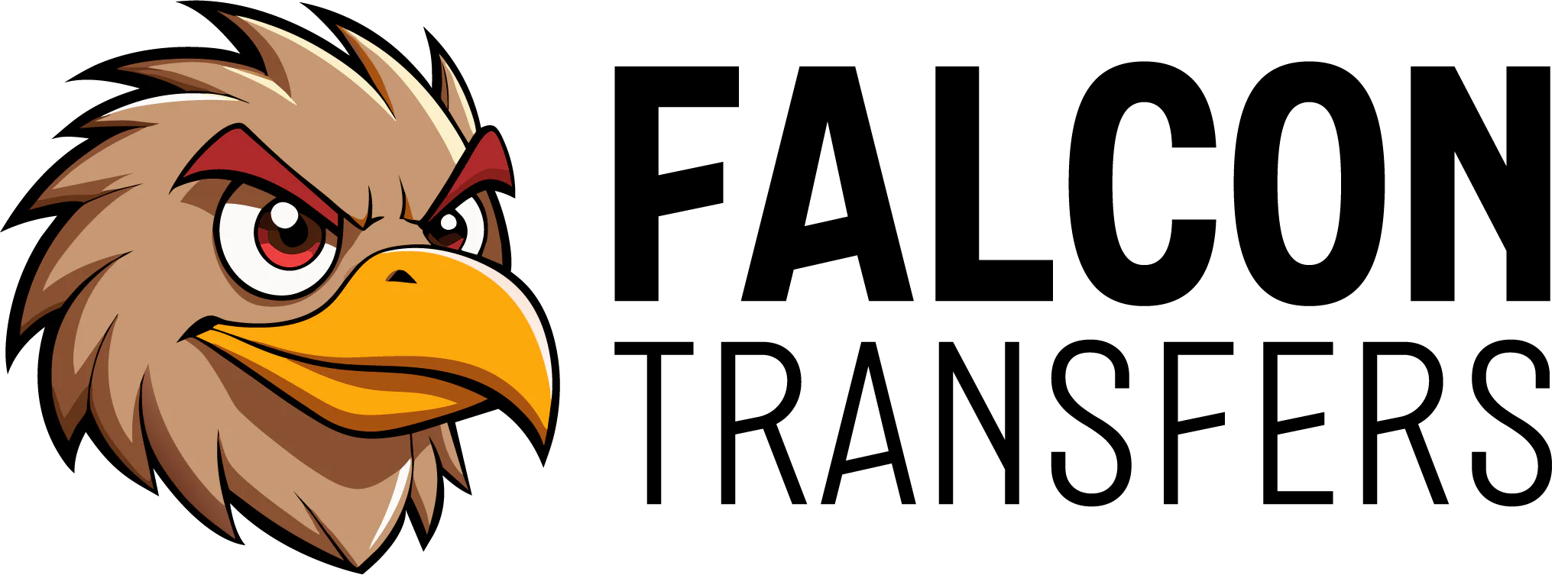Canva is a free and user-friendly design tool that makes it easy to create custom designs for your heat transfers. Whether you're designing a logo, a graphic tee, or a full gangsheet, this guide will walk you through how to prepare and share your Canva files with us correctly — in high resolution and printable format.
Creating Your Design in Canva
-
Visit Canva:
Head over to www.canva.com and log in to your account. If you don’t have one yet, signing up is quick and free. -
Start with a Custom Size:
Click on the “Create a design” button in the top right corner, then choose “Custom Size.”
For optimal DTF printing results, we recommend using:-
Inches: 12 x 12 inches
-
Pixels: 3000 x 3000 px (works great for most shirt designs)
Make sure your resolution is high to ensure crisp, clean prints.
-
3.Design Like a Pro:
-
-
Choose bold, easy-to-read fonts — especially for text-based designs.
-
Stick with vibrant colors and high-contrast layouts to ensure your design stands out once pressed on fabric.
-
You can explore Canva’s Elements, Text, Uploads, and Photos tabs on the left side to add graphics, shapes, icons, and more.
-
Avoid using effects like shadows or glows.
-

✅ How to Download Your Design with Transparent Background (High Quality)
-
Finish your design and make sure everything is centered and grouped.
-
Click on the “Share” button at the top right of the Canva screen.
-
Choose “Download” from the dropdown.
-
In the File type, select “PNG” (this is the highest quality for images and perfect for DTF).
-
Check the box that says ✅ “Transparent background”
⚠️ Note: This feature is only available for Canva Pro users.
-
Increase the “Size” slider all the way to the right to get the highest resolution possible.
📌 This ensures your design stays sharp and clear when printed.
-
Click “Download”.

How to Prepare a Gangsheet in Canva
Canva allows a maximum custom size of 22x80 inches, so if your gangsheet needs to be longer, you’ll need to create multiple pages.
-
Create Your Gangsheet Canvas
-
Go to Canva
-
Click "Create a design" → "Custom size"
-
Set the size to 22 x 80 inches
-

2.Upload and Arrange Your Designs
-
-
Use the “Uploads” tab to bring in your PNG designs
-
Drag and place them as you like to fit the layout
-

3.Need More Than 80” Long?
-
-
Click "Add Page" at the bottom
-
Repeat the same steps on Page 2
-
Each page will be treated as a separate 22x80” gangsheet or if you need smaller size you can create a new gangsheet.
-

-
Download Your File
-
Click “Share” → “Download”
-
Select PDF Print or PNG, and check Transparent Background (Pro users only)
-
Set the “Size” slider to max for best resolution
-
-
If You Don’t Have Pro?
-
Click “Share” → “Acess Level” → “Anyone with the link can edit”
-
Copy the link and paste it in the order instructions at checkout
-
We’ll handle the download for you!
-

Why Canva Pro is Worth It for DTF Designs
If you have Canva Pro, you’ll unlock features that make your DTF prints look cleaner, sharper, and more professional:
🔍 Background Remover
-
Instantly remove white or messy backgrounds from photos or artwork.
-
Great for creating clean PNG designs ready for heat transfer.

🖼️ Image Upscale (Magic Resize / Enhance)
-
Canva Pro can enhance low-resolution images, helping avoid blurry prints.
-
This is especially helpful if your original art is small or pixelated.
These Pro tools help ensure your files are print-ready with no extra editing needed on our end.

💡 Tip: Even if you only need it for a short time, Canva offers free Pro trials — worth using when preparing a big batch of designs.
Once your gangsheet is ready, download it in high resolution (with transparent background if needed), or simply share the design link with access set to “Anyone with the link can edit.” That way, our team can download and process it for you.
If you have any questions or run into trouble, don’t hesitate to reach out — we're here to help you get the perfect press every time.
Happy designing! 🎨🖨️